| Home | Family | Pictures | PC | Diversions | Guestbook |
| Home |
| Family |
| Pictures |
| PC |
| Diversions |
| Guestbook |
|
Making Folder Customizations Stick
Since the introduction of Windows 98, users of Windows have had the ability to change how a particular folder looks in Windows Explorer. A nice enhancement, but it has never worked sensibly. More often than not, folders do not inherit customizations, or they simply fail to retain the changes. If you have never tried this before, here is how to do it:
- Open Windows Explorer.
- Click on View and then Customize This Folder.
- Select the type of view you want to use. "Pictures" is the Thumbnail view, Photo Album creates a slide show type.
- Check the box next to Also apply this template to all subfolders.
- Click OK.
Open Explorer, and go to Tools - Folder Options. Clear the checkbox next to Remember each folder's view settings. Click Apply.
Next, follow the steps that you normally use to customize a folder: View - Customize This Folder . Select your view settings, tick the checkbox to apply to all subfolders, and apply. Then go back and enable Remember each folder's view settings. Your changes should stick.
Along the same lines is the problem Explorer sometimes has with view settings for individual folders. This includes window sizes and positions, among others. By default, Windows will remember view settings for up to 400 folders. These settings are all stored in the registry under the following keys:
-
[HKEY_CURRENT_USER \Software \Microsoft \Windows \Shell \Bags]
[HKEY_CURRENT_USER \Software \Microsoft \Windows \Shell \BagMRU]
[HKEY_CURRENT_USER \Software \Microsoft \Windows \ShellNoRoam \Bags]
[HKEY_CURRENT_USER \Software \Microsoft \Windows \ShellNoRoam \BagMRU]
You can configure for how many folders will remember customization by modifying or creating the following DWORD values (I don't know if there's an upper limit):
-
HKEY_CURRENT_USER \Software \Microsoft \Windows \Shell
BagMRU Size = 1000
HKEY_CURRENT_USER \Software \Microsoft \Windows \ShellNoRoam
BagMRU Size = 1000