| Home | Family | Pictures | PC | Diversions | Guestbook |
| Home |
| Family |
| Pictures |
| PC |
| Diversions |
| Guestbook |
|
The Definitive Guide to Disabling/Removing Messenger
Microsoft has force fed a component named, alternately, "Windows Messenger," "MSN Messenger," or ".NET Messenger" to Windows users the world over. Further complicating this is the fact that there is also a service ( what's a service? ) in Windows NT, 2000 and XP named...you guessed it, Messenger. The messenger service should be disabled by default in Windows XP Service Pack 2, but even so that leaves many systems with this mostly useless service running.
The first messenger is an instant messaging client that ships with Windows XP, and is also available for free download from http://messenger.msn.com . The latter messenger, which has only one name, comes as a service on Windows NT based products and is enabled by default. Its purpose is to provide message services for networked computers, for which Windows NT was originally designed (although XP is a descendant of this operating system, its focus is now consumers AND business). Worse still, the messenger service has recently been exploited as a new way of spamming users because it is always on, and provides a means of popping up text messages on a users' screen.
Now that you know the difference between the messengers, let us move on to removing, or at the very least disabling them. The method may vary depending upon your operating system. Where the steps are applicable to a specific operating system, I have noted it in small italics. Most of these apply to Windows XP, since it is the first operating system to bundle this annoying creature.
A few final notes before continuing on:
Outlook XP and later will occasionally exhibit slow startup behaviour if Messenger is removed and the integration with Outlook has not been turned off. This can be turned off in Outlook by clicking on Tools - Options and then clicking on the Other tab. Clear the checkbox next to "Enable Instant Messaging in Microsoft Outlook". Internet Explorer will also call up Messenger when you visit the Hotmail website, and you cannot exit Messenger once it has been started until you close all instances of Internet Explorer that may be running.
Disabling the Instant Messenger Client
Method #1: Disable The Instant Messenger Client With a Group Policy
This method will ONLY work with Windows XP Pro, as Home does not provide the Group Policy Editor!
- Click on Start - Run
- Enter GPEDIT.MSC
- Drill down by clicking on the plus signs under Computer Configuration:
Administrative Templates -> Windows Components -> Windows Messenger - There are two options on the right hand side of the window when you click on the Windows Messenger entry:
- Do not allow Windows Messenger to be run
- Do not automatically start Windows Messenger initially
- Select the first to disable Messenger. Select the second to allow the program to run when it is called by Outlook XP/2003 or Internet Explorer.
Method #2: Remove The Instant Messenger Client Using Windows' Add/Remove Feature
Windows XP Home and Pro Only. The Instant Messenger client does not appear in the list of Windows components, and this trick will make it show up for easy removal.
- Locate SYSOC.INF in the \Windows\INF folder. This is a hidden file (and folder), so you may need to enable viewing of hidden files in Windows Explorer. Alternately, you can click on the empty part of the taskbar (just to the left of the clock is good) and press *F3*. This will invoke the Search window. Tell it to look for SYSOC.INF (which usually hides in C:\WINDOWS\INF) and make sure you are searching the drive where Windows lives.
-
To view hidden files:
- Open Windows Explorer (Start - Run - explorer)
- Click on Tools
- Click on Folder Options
- Click on the View tab at the top
- Under the entry for Hidden Files and Folders select the radio button that reads Show hidden files and folders
- Open SYSOC.INF in Notepad or the text editor of your choice, and locate the following line:
msmsgs=msgrocm.dll,OcEntry,msmsgs.inf,hide,7 - Modify the line to read as follows:
msmsgs=msgrocm.dll,OcEntry,msmsgs.inf,,7NOTE: You must keep the double comma before the number seven
- Save the file.
- Open the Add/Remove Programs applet in the Control Panel.
- Click on Add or Remove Windows Components
- Locate the line near the bottom that reads Windows Messenger and clear the check box.
- Click Next at the bottom of the dialog box and then click Finish when the process completes.
Method #3: Completely Remove The Instant Messenger Client With a Run Command
This will completely remove Messenger from any version of Windows. On other versions of Windows, however, there will be an entry in the Add/Remove section of the Control Panel, so this is usually unnecessary. Also, the only way to get it back after this process is to download and reinstall it!
- Click on Start - Run
- In the Run box, enter (or paste) the following line:
RunDll32 advpack.dll,LaunchINFSection %windir%\INF\msmsgs.inf,BLC.Remove - Click OK
- If you see a dialog box prompting you to exit Messenger, do so, and then click OK.
- When the uninstall is complete, you will see a second dialog confirming that it has been removed. Click OK again.
You will see two dialog boxes during this process. The first confirms that you wish to remove Messenger:
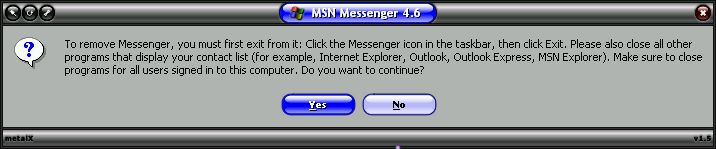
And then a second dialog appears when all is complete, alerting you to the fact that the little bugger is gone from your system:
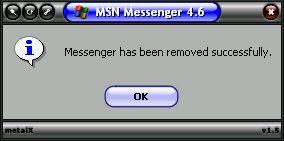
Disable the Windows Messenger service
This applies to Windows NT, 2000, and XP (Pro and Home). This is not the instant messaging client !
- Click on Start - Run
- Enter services.msc (In NT4, you will need to access services directly from the Control Panel)
- Locate messenger in the list of services. Double-click on the entry.
- Change the Startup Type to Disabled and Stop the service.
- Click on OK to exit the dialog.
Windows NT users should note that the Services applet looks completely different than it appears in Windows 2000 and XP, but the steps are nearly identical.
If you are concerned that stopping the messenger service will cause problems, take heart. It is rarely used for benign purposes, and if you are logging into a corporate domain, the corporate policy will override whatever change you make here.