| Home | Family | Pictures | PC | Diversions | Guestbook |
| Home |
| Family |
| Pictures |
| PC |
| Diversions |
| Guestbook |
|
Backing up the registry in Windows XP/2000/NT
I use this method as a failsafe when I tweak the registry, or install software such as Office that makes massive changes. It's also handy in case you want to compare changes using other tools. This method has also saved my bacon a few times when the system starts and displays the message "The following file is corrupt or missing: C:\WINDOWS\SYSTEM32\config\software" - a dreaded and ugly message. In all cases, it's the same method. After Windows is up and running, install the Recovery Console.
To install the Recovery Console:
- Insert your Windows installation CD (you can skip this if the files live on a hard drive or network location)
- If the installation wizard appears, cancel it.
- Enter the following command into Start - Run or into a Command window (DOS prompt):
-
{cd drive}:\i386\winnt32 /cmdcons
- You will see a screen prompt as in the attached picture. Click on "yes" to install the Recovery Console. In XP (I'm not sure about Win2000) Dynamic Setup will want to connect to Microsoft and update setup files. If allowed, it will update setup files and present an error box, which you can click on OK to bypass, and then restart itself and finish.
- You will see a confirmation dialog box indicating that the Recovery Console has been installed as a startup option.
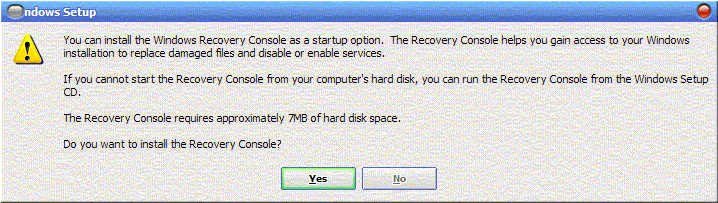
To make a backup of the registry in its entirety, you need to reboot and select the Recovery Console option from the startup menu. Windows XP will not display the startup menu if there is only one option; it will appear only after installing the Recovery Console. You may want to change the countdown timer after installing it.
To back up the registry:
- Enter the Recovery Console at boot.
- Select the Windows installation you want to work with - on multi-boot systems, there will be more than one.
- Enter your Administrator password.
- You will then be dropped at a command prompt. Many DOS commands work, some don't, and some are picky. Type HELP for a complete list of options.
- Make a directory to save the registry hives in. For simplicity, we'll call it C:\REGBACK here. Create the directory by typing MD C:\REGBACK.
- The registry files are stored in %systemroot%\System32\config where %systemroot% is the Windows directory - by default, in XP it is C:\Windows and in 2000 it is C:\WINNT. Thus, in a default XP install, you will enter CD C:\WINDOWS\System32\config.
- You should now be in C:\WINDOWS\System32\config . To view the files that are stored there, enter DIR and press Enter.
- Now, copy the following files to C:\REGBACK one at a time:
- default
- SAM
- SECURITY
- software
- system
DOS junkies should note that the Recovery Console doesn't support wildcards, so you can't copy by entering copy *.* C:\REGBACK . You need to copy them using the syntax copy {filename} c:\regback .
To restore the copy of the registry that you just created, simply reverse the process. Before you do, however, copy the current hive files to a different location or filename, such as copy default default.bak - this will give you an out if something goes wrong. It's good practice to copy files you are about to replace.
A utility called Erunt has the ability to back up the registry while the system is online. Definitely worth checking out!