| Home | Family | Pictures | PC | Diversions | Guestbook |
| Home |
| Family |
| Pictures |
| PC |
| Diversions |
| Guestbook |
|
Guide to Windows Shortcut Keys
Here I've tried to document the shortcut keys that can be used in nearly all versions of Windows. The reason for using them is simple: speed. You don't need to use the mouse to get around and get things done. Every time you move your hand from the keyboard to the mouse and back again, you lose a slice of time. In fact, Windows was designed for either a keyboard OR a mouse when it first came around, and many a software developer will tell you they prefer to interact with the computer this way.
Make it a habit to practice one or two shortcut keys at a time, until they become natural. Once you get used to it, you'll swear off your rodent. Really. It makes you that much more efficient. Many of my friends think that I'm fast, and while there may be some truth to it, it's more to do with shortcuts using the keyboard. Think about it logically: every time you move your hand from the keyboard to the mouse, you are wasting time. Further, with keyboard shortcuts, you have no need to "aim" the mouse pointer at something to get it done.
Controlling application windows
Moving, copying, and cutting text, images, and files
Cut, copy and paste. These keys are nearly universal, and can cut, copy and move nearly anything you can imagine, from an email address to the biggest file. These are probably the most powerful and overlooked keystrokes in the history of computing, and even word in some older DOS applications (WordPerfect 5 for example).
- CTRL+C - Copy the current selection.
- CTRL+X - Cut the current selection.
- CTRL+V - Paste whatever has been cut/copied onto the clipboard.
Oh, crap! I didn't mean to do that!!
- CTRL+Z undoes the most recent action.
- CTRL+Y repeats the most recent action (such as a paste).
Navigating without a mouse
- The SPACE bar will act as a left click on the currently selected button (see screen shot)
- SHIFT+F10 will produce a Right mouse click.
- TAB all by itself will move through the different buttons in a dialog box. A dialog box is one of those things that appears with Yes - No - Cancel in it, such as:
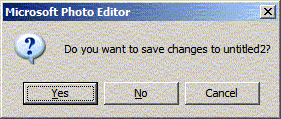
Pressing the TAB key will change from Yes, to no, and then finally to cancel....and to actually push in the correct button, keep reading...
- The SPACE bar will act as a left mouse click. In the screen shot above, "Yes" is the default option. You can easily identify the selected option by looking at the dotted box drawn around it. Additionally, there is usually a button in dialog boxes that has a heavier shadow - and that is the default if you simply press Enter.
- If you went too far with your TAB key, press SHIFT+TAB to move backwards.
- If you don't want to TAB through the options, you can hold down the ALT key and press the underlined letter. For the above, ALT+N would immediately select "No" and ALT+Y would immediately select "Yes" - no additional keypresses required. This works in all applications - it's a common function called "Hot Keys."
- ALT+TAB will switch between active applications. Once you learn how this works, it's super! One ALT+TAB will take you back to the previous application, so you can quickly switch between a Word document and a web page that you are using for reference.
CTRL+F4 (alternately CTRL+SHIFT+F4)
Closes the current document window. Handy in Microsoft Word, Microsoft FrontPage, and most multi-document applications. This works when the program you are using has a Multiple Document Interface (MDI), meaning that many different documents can be opened in the same application Window. Later versions of Microsoft Office have the SDI (Single Document Interface) and it works equally well.
ALT+F4
Closes the current application (program). Keep pressing it enough, and it will close all open programs - you can even use it to close Windows itself! Actually, once all applications are closed it pops up with the now-familiar "What do you want the computer to do" screen.
Working with Files, Folders and Windows Explorer
- To quickly rename the selected (highlighted) file, press F2.
- To Refresh the contents of a window, press F5 .
- To Expand a Drop Down list, press F4. (See below)
![]()
Additional Resources
- Microsoft Keyboard Assistance Home
- Keyboard Shortcuts for Windows (General)
- Keyboard Shortcuts for Windows 95, 98 and ME
- List of the Keyboard Shortcuts That Are Available in Windows XP
- HOW TO: Create a Keyboard Shortcut for a Program in Windows XP
- Keyboard Shortcuts for Microsoft Word
- Using the Keyboard to Navigate in Outlook 98