| Home | Family | Pictures | PC | Diversions | Guestbook |
| Home |
| Family |
| Pictures |
| PC |
| Diversions |
| Guestbook |
|
LG VX8100 Hacks
So you've got a shiny new LG VX8100 phone. Hopefully, you like it. Maybe there's one or two things you'd like to change, though. I mean, Verizon probably sold it to you as a portable media player in addition to the decent piece of engineering that it really is, and you can't play MP3s. Or maybe you don't like the idea of using Get It Now! to pay upwards of $1.99 for a ringtone.
If you agree with any of the previous statements, this page is for you. I've had my 8100 for under a week and wasted no time customizing it to my liking. Some of the following items would probably not please Verizon but they own my butt for another two years, so they can go screw. Point being, if you screw up your phone somehow, don't tell me about it. You are free to pass on the "secrets" here but you take ownership for any actions when you do - and that means arguing with Verizon, if need be.
Table of Contents
- General Information - File Locations, File Names
- What You Need
- USB Cable Connection
- Bluetooth Connection (via Bitpim)
- How to add pictures and wallpaper
- How to create ringtones
- How to add ringtones
- How to add sounds
- How to convert/add videos
- How to enable MP3 support
- How to find the hidden MediaPlayer application
- How to remove the "Verizon Wireless" banner
- How to add files directly to an external miniSD card
What You Need
- A USB cable to connect your phone to the computer.
You can get the cable as part of the "Music Essentials" pack from a Verizon store, or find them at Radio Shack, on the Internet, or in a friend's desk drawer. (Just kidding about that last one.)
- Software:
- For many of the instructions below, I use BitPim. Price: Freeware, open source.
- An alternate to BitPim is QPST.
- To create ringtones, Audacity is the recommended freeware tool. You can, however, use any audio editor you like.
- For video conversions:
- ImToo 3GP Converter — Price: $29
- Apple QuickTime Pro — Price: $29
- To change the "Verzion Wireless" banner and for other file system hacks, a hex editor such as WinHex.
- Strongly Recommended!
- A 1 to 2 GB miniSD card for your music, pictures, and ringtones. Check out eBay for some great deals.
- Note: I have read that the phone only supports up to 1GB miniSD cards. This was true until Verizon released version 7 of the phone's software (firmware). For information on finding out your software version, see this section.
- To transfer mp3 songs, you'll need a miniSD card reader. These are cheap, and can be had for under 20 bucks.
General Information About the VX8100
How to Find out What Version of Firmware Your Phone Uses
If you bought your phone recently (in the second quarter of 2006 or later), it should have software version 7. If you're not sure of the version, here's how to check:
- Press the OK (menu) button.
- Press 4. (System)
- Press 3. (Device Info)
- Press 2. (SW Version)
Firmware version 7 appears listed as SW Version T81VZV07. Anything else and you are not running the latest version; I recommend having Verizon flash your phone with the latest operating system as all of the information in this guide was tested using that revision.
Directory Structure
The directory structure on the phone has a few points of interest. Advanced users can get a lot of use out of this information.
- \Brew\16452\ - All uploads go somewhere in here.
- mf - My Flix
- mp - My Pix
- ms - My Sounds
- lk\mr - My Ringtones
- \dload\ - Information Files
- \mmc1\ - Any currently inserted memory card
Screen Sizes
Useful information for people creating their own wallpapers and videos. If you keep your creations small, you will have more room to store things.
- The internal screen's size is 176x220.
- The external screen's size is 128x128.
Using QPST to View the Phone's Files
QPST is a tool that allows read/write access to the directories on the phone's file system, whereas Bitpim cannot write to certain locations (my_music for example). You can severely fuck up your phone if you screw with files and don't know what you are doing. If you're wise, you will back up anything you copy from the phone before you start changing it. If your phone starts to vibrate nonstop because you hacked a file that you shouldn't have, you will be glad you have the original.
So, if you have not already, download and install QPST. The only portion of the tool that you can use is the EFS Explorer applet.
- Start the QPST Configuration tool from the Start menu.
- You will need to manually add your phone. In QPST Configuration tool, click on the Ports tab.
- Add the COM port your phone is connected to here. If you don't know how to find what COM port your phone is on, you probably shouldn't be doing this.
- Your phone will now appear in the Active Phones tab.
- Click on Start Clients
- Click on EFS Explorer.
From here, operation is similar to Bitpim, but you can now read and write to all directories on the phone - even the ones that Bitpim claims Verizon blocks access to. Happy hacking.
USB Cable Connection
First, connect your phone to your computer using the USB cable as follows:
- Install Drivers for cable
- Plug in cable
- Plug in phone
- Windows should detect the phone.
Connecting via Bluetooth
Connecting with Bluetooth is a bit more complicated, and not recommended - it's a very slow way to connect and transfer information to/from the phone.
- Click Menu->Settings and Tools->9. PC Connection
- Select 3. Bluetooth to enable Bluetooth
- If it asks you if you want to turn bluetooth on, select Yes.
- Go to Menu -> Settings and Tools -> 0. Bluetooth
- Select 3. My Visibility
- Select Show to All
- On your PC, go to My Bluetooth Places
- Click View Devices in Range in the left hand side
- Double click on your phone
- Double Click on Bluetooth Serial Port
- Windows will tell you what Com Port it is assigning to the phone. This is important, remember it or write it down.
Connecting to BitPim with Bluetooth
If you have not already done so, download BitPim and install the application.
- Start BitPim
- Click Edit ->Settings
- Change Phone Type to LG-VX8100
- Type in the COM Port from the steps outlined in Connecting via Bluetooth
- Click on the FileSystem Tab (That's all that works for the 8100)
- All of your files are displayed in their wonderful glory!
How to Add Your Own Pictures and Wallpaper
Resize pictures to something reasonable (400x400 is good middle ground). If you're really concerned about space, and you should be, remember the screen dimensions and size accordingly with your favorite graphics editor.
- Open BitPim
- Make sure the file system view is enabled (View -> View Filesystem)
- Go to \Brew\16452\mp\
- Right-click on mp
- Click New File...
- Select your file and wait for the copy to finish
- Go to \dload\
- Right-click image.dat
- Select delete
- Right-click imagesize.dat
- Select delete
- Right-click on dload folder
- Select Reboot Phone
How to Create Ringtones
There is a 2MB total limit for Ringtones in internal memory.. You can see how much memory you have used on your phone by clicking Menu -> Get It Now -> Info (right soft key) -> 1.
- There was a hack to allow you to put ringtones on a MiniSD card. This was to get around the size limitation and allows you to use higher-quality MP3 files, but as of firmware version 7, the MYRINGTONES.DAT file is recreated every time the phone is powered on (rebooted) so the hack no longer works.
Because space is an issue, using a higher compression rate for mp3s ringtones is a good idea. To make ringtones, use a tool like Audacity to edit the music files down to a 30 second or shorter length, and then export as mp3.
In Audacity, File -> Preferences allows you to set mp3 quality. The default is 128k, which is approximately 1 minute / megabyte. 56k or lower is better for ringtones; you can fit much more into 2MB this way. Optimal results can be obtained by converting MP3 files to mono and saving them as 32K. Play around and see what sounds best for the song that you have if you're so inclined. Keep in mind that the little tiny speakers on the phone are not exactly high-fidelity; what you hear on your computer is NOT what you're going to hear coming out of the phone.
Here's an example: I created a ringtone out of "Blitzkrieg Bop" that is 27 seconds in length. At 40k, the sound was watery and mangled. 56k was a better choice and still saved space.
MP3 Quality/Bitrate |
File Size |
Kb Saved |
Percent Saved |
27 sec at 128 Kbps (Listen) |
425 |
||
27 sec at 56 Kbps (Listen) |
186 |
239 |
56% |
27 sec at 40 Kbps (Listen) |
133 |
292 |
68% |
Maximize the volume by selecting everything, then clicking Effect ->Amplify. Amplify automatically selects the maximum you can amplify the sound without clipping the loud parts. This ensures your ringtone is as loud as it can be on your phone. If you are familiar with editing audio, you can also compress/compand and hard limit, but beware of overdoing it. You can really make an audio clip sound funky this way. I companded and hard limited the examples above prior to encoding..
- You DO NOT need to rename the outputted file with a .MID extension (as can be found elsewhere on the net); the phone will play MP3 ringtones just fine.
Adding Ringtones to Your Phone
- Open BitPim
- Make sure the file system view is enabled (View -> View Filesystem)
- Go to \Brew\16452\lk\mr\
- Right-click on mr
- Click New File...
- Select your file and wait for the copy to finish
- Go to \dload\
- Right-click my_ringtone.dat
- Select delete
- Right-click my_ringtonesize.dat
- Select delete
- Right-click on dload folder
- Select Reboot Phone
Alternately, you can drag and drop multiple files from Windows Explorer into the BitPim window. Make sure you are in the \Brew\16452\lk\mr\ directory before you drop the files.
Adding Sounds to Your Phone
- Open BitPim
- Make sure the file system view is enabled (View -> View Filesystem)
- Go to \Brew\16452\ms\
- Right-click on ms
- Click New File...
- Select your file and wait for the copy to finish
- Go to \dload\
- Right-click mysound.dat
- Select delete
- Right-click mysoundsize.dat
- Select delete
- Right-click on dload folder
- Select Reboot Phone
Adding Video Clips to Your Phone
To load a video onto your phone, it must be a .3gp or .3g2 file. The VX8100 supports .3g2 files, which are a little better in quality. To convert files, use imToo 3gp Converter as recommended or search the web for alternate solutions. A free alternative is SUPER from eRightSoft.
You can use video clips as your wallpaper for both the internal and external screens. I edited some clips to 15 and 30 second lengths and set the backlight to the same length. The end result is a moving wallpaper that freezes just before the backlight dims.
- Open BitPim
- Make sure the file system view is enabled (View -> View Filesystem)
- Go to \Brew\16452\mf\
- Right-click on mf
- Click New File...
- Select your file and wait for the copy to finish
- Go to \dload\
- Right-click video.dat
- Select delete
- Right-click videosize.dat
- Select delete
- Right-click on dload folder
- Select Reboot Phone
Enabling MP3 Playback
All VX8100 phones currently sold by Verizon use firmware version 7, which disabled the built-in MP3 player - likely to force users to use Get It Now! and boost profits. However, the phone will still play MP3 files without a problem.
- Access the service menu by pressing Menu and then 0
- At the SERVICE CODE prompt, enter 000000
- Press Up on the directional pad to get to 11. Music Setting
- Press OK
- Down arrow to MP3 Enable
- Press OK
- Press CLR twice to exit the Service Menu
- Reboot the phone (Power off and on) to enable MP3s
- With the phone closed, press and hold the play button to automatically start the MP3 miniplayer, which a selectable EQ presets and a nice little spectrum analyzer.
MP3 Player Functions
- Microphone button (left" - Changes/toggles the equalizer setting (STEREO, POP, ROCK, JAZZ, CLASSICAL, FLAT)
- Camera button (right)- Stops playback.
- Play, Pause, Fast Forward, Rewind buttons are on the front. Duh!
Flip open the phone to access the following functions:
- Right softkey (above END) button controls SHUFFLE, REPEAT ONE, REPEAT ALL
- Left softkey (above SEND) button controls MUTE/UNMUTE
- OK button pad controls Play, Pause
- Directional pad controls Fast Forward, Rewind, and scrolls through songs.
- CLR button enables the external speakers, but you must hold and press it 1 sec to enable it before you start the MP3 player.
How to Load MP3s Onto Your Phone
You must have an external miniSD card to store MP3s. Well, technically you could store them on the phone's internal memory, but you're gonna run out of space after four or five songs, and it requires a hack to the phone's file system - a step that should be avoided unless you're prepared to have a non-working phone.
Formatting a Mini-SD Card
- Open the phone and press the OK button to get to the main menu
- Arrow right twice to Settings and Tools
- Press 4 (System)
- Press 4 (Manage Memory)
- Press 3 (Card Memory)
- Options (right soft key)
- Press 1 (Format Card)
After you format the card, you will have a new directory named MY_MP3. Now, unless you're into long waits, transfer music to the SD card using a card reader. These can be had just about anywhere for $10 - $20 bucks.
NOTE: You should keep filenames as short as possible. I'm not sure what the character limit is, certainly it's not unreasonable, but I don't have the inclination to test different lengths to find out.
How to Access the Hidden Media Player
- Access the service menu by pressing Menu and then 0
- At the SERVICE CODE prompt, enter 000000
- Go to 9. Get it Now Settings near the bottom
- Select 16. Get It Now at the bottom of this screen.
- You will see a list of applications on the phone. Select Media Player.
You can play files in your mf directory, so if you put an mp3 in there, you can play it with the Media Player. This is the only way to be able to fast forward through mp3 files on the phone. As of this time, I am not aware of a way to read mp3s off the memory card from the special Media Player.
Also, my phone stopped responding when I tried to play a video (3g2) file that I had taken with the built-in video camera. Not a big deal, just a simple reboot, but maybe this is why it's hidden. It doesn't seem quite ready for prime time.
How to Change the Verizon Wireless Banner
BitPim Method
- Open BitPim with phone attached.
- Select View -> Filesystem.
- A new tab should appear that says File System. There is a good reason the filesystem tab is disabled by default - you can royally hose your phone if you're not careful.
- Go to the filesystem tab
- Browse to the ERI directory
- Right-click on the ERI.BIN file and select Save
- Select a location on your computer to save the original file.
QPST Method
- Open the QPST Configuration tool.
- Make sure your phone appears in the list of connected devices. If it does not, see using QPST.
- Click on Start Clients -> EFS Explorer
- Select your phone from the list. Click OK.
- QPST will read the file system on the phone. It can take a little while, so be patient.
- In the lefthand pane, click on the ERI folder.
- In the right-hand pane, right-click on ERI.BIN and select Copy from Phone...
- Select a location on your computer to save the original file.
Making Changes
Before you attempt any changes, make a backup. Keep the original file in a safe location.
- Open eri.bin with a hex editor program.
- You should see VerizonWirelessA and VerizonWirelessB. Overwrite the "VerizonWireless" text with spaces in both the VerizonWirelessA and VerizonWirelessB sections. Leave the A and B there, so it would be “ A” and “ B”.
Note: if you remove the space using a hex deletion, your phone will probably choke and act stupid. Overwrite with spaces or other text only.- Save your changes.
- Go back to BitPim and locate the eri.bin file.
- Right click on it and select overwrite, browse to your new eri.bin file, and hit ok.
You will need to reboot your phone for the changes to take effect.
How to Add Files Directly to the MiniSD Card
You can transfer MP3s to the phone using Bitpim's filesystem view or Bluetooth, and you could also hit yourself in the head with a hammer. If, for some reason, you decide that you like hitting yourself in the head with a hammer and one of these options is for you, consider:
- If you have a 1GB memory card and transfer files using Bitpim, you could wait about three days - literally - to transfer 20 mp3s to the phone. Bluetooth cuts that time quite a bit, but not enough to justify its relatively unreliability. Besides, Verizon has blocked direct file transfers to the best of my knowledge.