| Home | Family | Pictures | PC | Diversions | Guestbook |
| Home |
| Family |
| Pictures |
| PC |
| Diversions |
| Guestbook |
|
Speed up Windows by Losing Animations
No doubt about it, Windows XP has some really cool visual effects. It built on Windows 2000 before it, and has all manner of fading, sliding, and scrolling. If you like that stuff, that's fine - I learned to live without it and I won't switch back anytime soon. Truth is, every time a menu, tool tip, or scroll box slides or fades, it takes processor power to make it happen. Even with the fastest graphics card and a three bazillion gigahertz processor, there is a noticeable difference in the way Windows reacts with and without the animations. Your computer will be snappier and more responsive if you disable some of this.
I guess I should be honest. I didn't turn ALL of these animations off - just most of them. It's easy to do.
- Open the System Properties dialog box. As before, in tip 1, you can do this by pressing the Windows key + BREAK, going into SYSTEM in the Control Panel, or right-clicking on My Computer and selecting Properties. (For more on this see the shortcut keys page.
- Click on the Advanced tab. At the top of that box, you'll see a button for Settings where it reads Performance. Guess what? Click there.
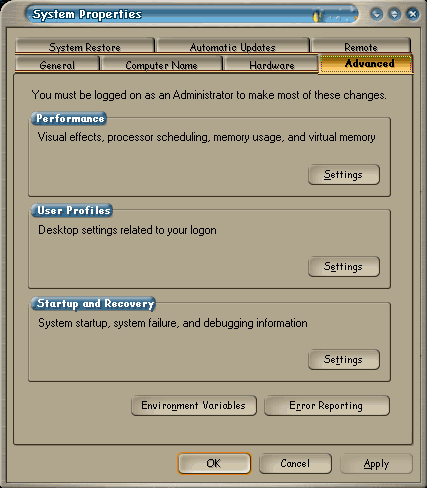
- You should now have a second box that reads Visual Effects. Here, you can:
- Let Windows "Choose what's best for my computer."
- Adjust for best appearance.
- Adjust for best performance.
- Select a Custom blend (my choice).
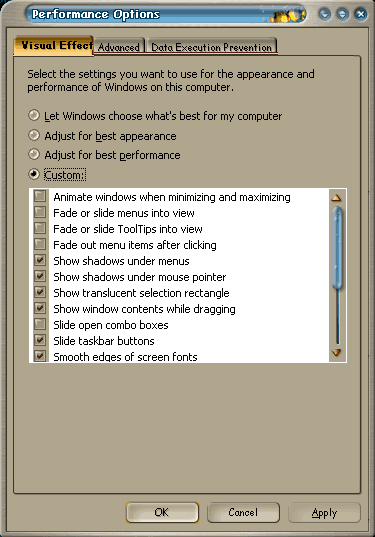
Choose what's best ....thanks but no thanks. I have no idea how Windows decides "what's best" and I believe that a human being with thumbs and the ability to reason can do a better job.
Adjust for best appearance .....this means every little bell, whistle, and gee-gaw is turned on, which is what you are (hopefully) trying to avoid.
Adjust for best performance .....essentially this turns all of those things off. Including the Luna color scheme/visual style, which I kind of like, Fisher Price colors or not.
Custom - my preference. I leave enabled the following:
- Show shadows under menus
- Show translucent selection rectangle
- Show window contents while dragging
- Slide taskbar buttons
- Smooth edges of screen fonts
- Use a background image for each folder type
- Use common tasks in folders
- Use drop shadows for icon labels on the desktop
- Use visual styles on windows and buttons
The exception to my own guidelines is on a development PC. If the computer I am using is for development work and not for casual use, I switch everything off. Also, the effects of killing off some of the animations is more noticeable on a computer with less memory.